When your TRI Learning Centre account has been set up for you, you will receive a welcome email from noreply@talentlms.com with log in instructions.
If you are expecting your learner profile to be set up, but have not received your welcome email, please contact learning.centre@tri.edu.au
There are TWO methods for logging in (both are linked to the same account):
1. Full TRI credentials: If you have been issued full TRI credentials (e.g., for PPMS, TOPS, the TRI intranet), you won't need to type these into the Learning Centre. Instead click on the orange 'TRI credentials' button on the login screen. This will direct you to log in using TRI single sign on.
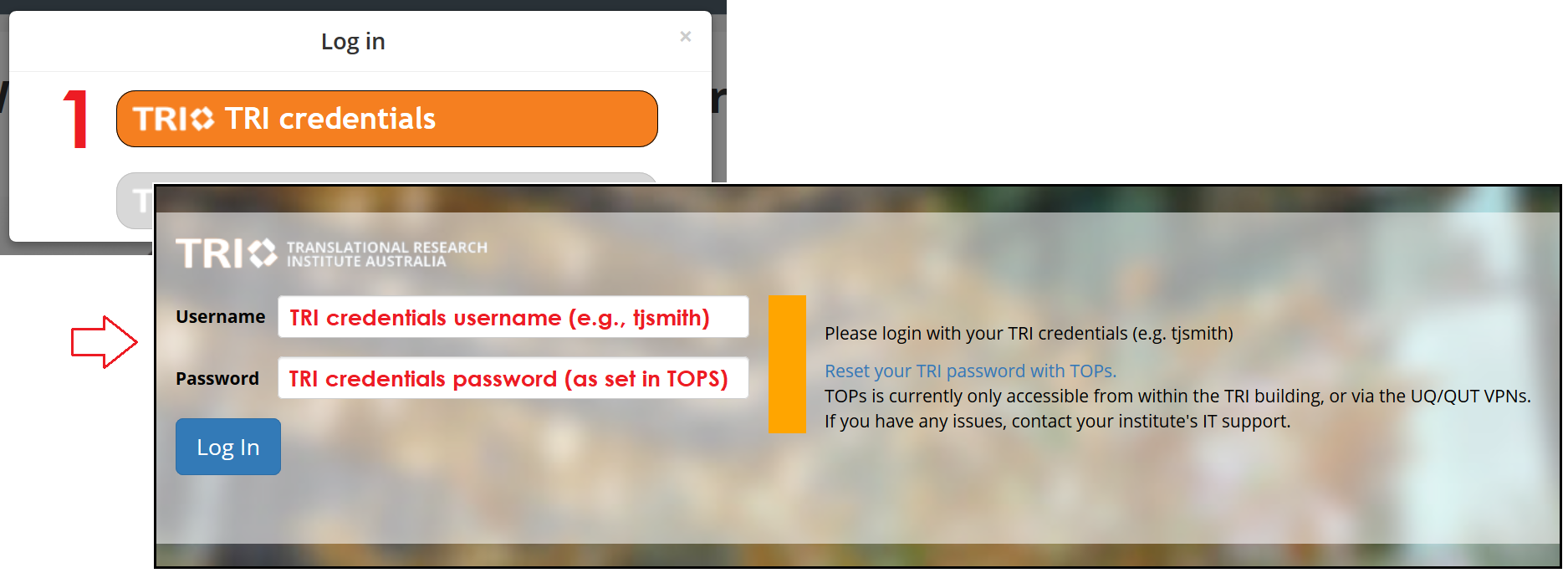
2. Learning Centre specific credentials: You must use the grey 'Learning centre credentials' button to log in with this method. Your TRI username (which is typically the same as for your full TRI credentials) will be contained in your welcome email for the training site.
For your very first log in to the Learning Centre using this method, your TRI username will serve as your password also. The password you set from within the Learning Centre is specific to the Learning Centre and will not provide access to other TRI systems.
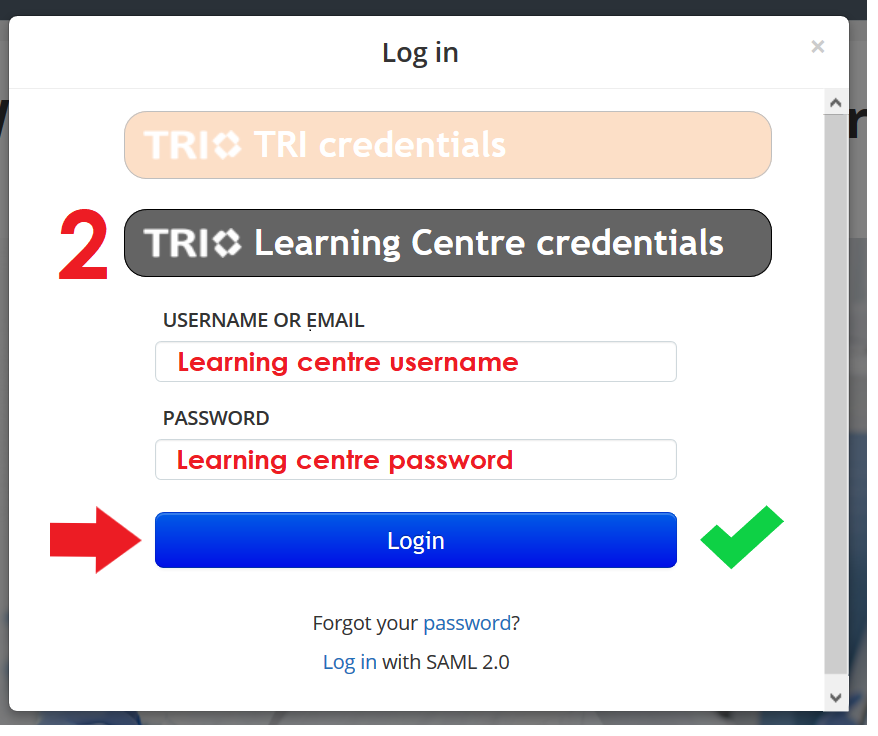
P.S. If after following these instructions, you are directed to a second screen requesting single sign on details, please try clearing your cache or using another browser. Sometimes certain browsers keep single sign on details that can interfere with the Learning Centre specific credentials login method.
I forgot my username/password.
If you are experiencing difficulty with your VPN or TRI network access, please contact your partner IT support for assistance.
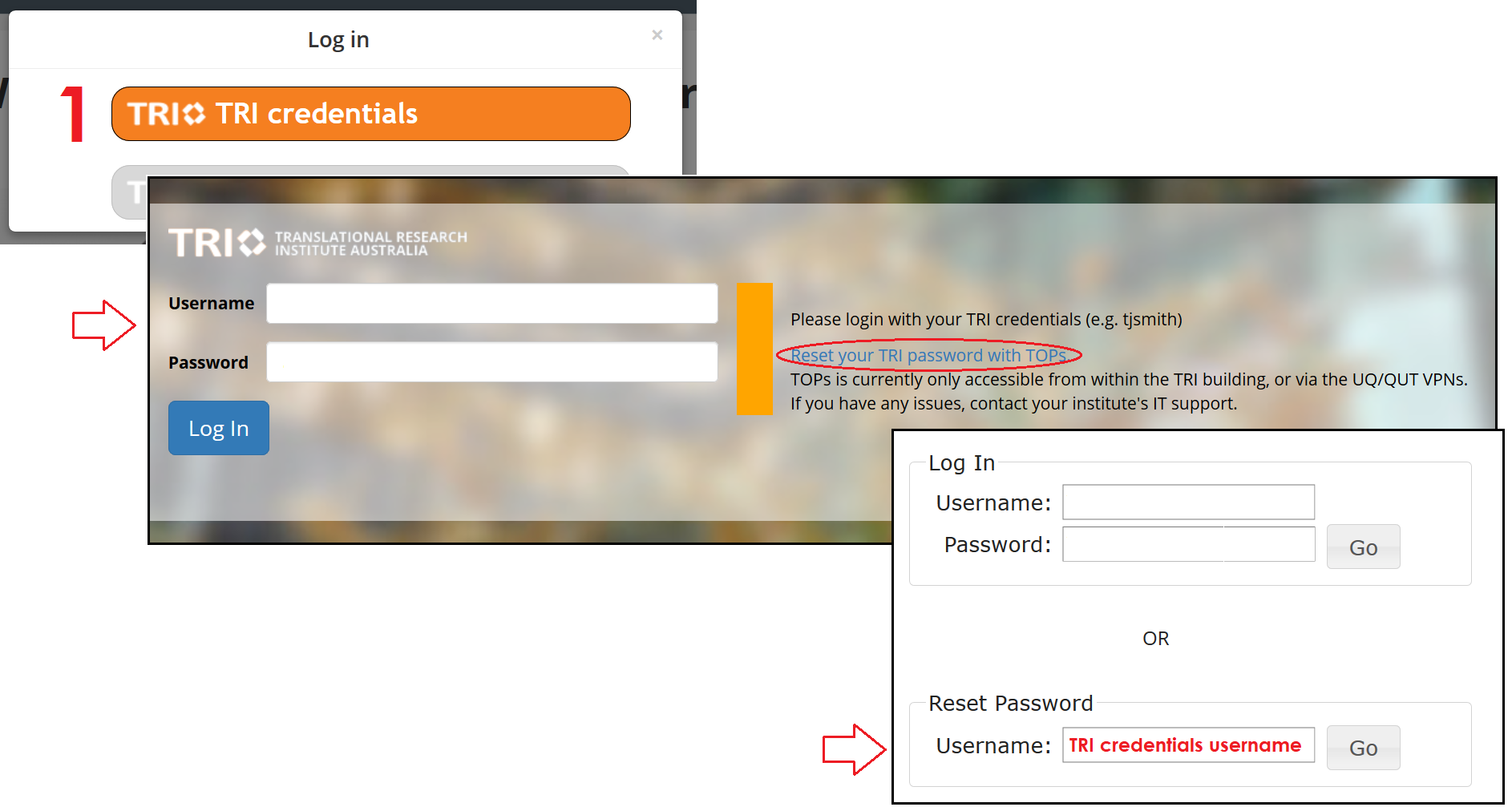
2. Learning Centre specific credentials: Click on the grey 'Learning centre credentials' button and use the 'Forgot your password' option to reset your details. Note this process will update your TRI Learning Centre login details only and will not affect TOPS, the intranet or PPMS.
P.S. We know some of our partner email security devices can filter out emails from the learning centre. If you didn't receive your password reset email, please check these folders for emails from noreply@talentlms.com or just get in touch with us directly for assistance (learning.centre@tri.edu.au).
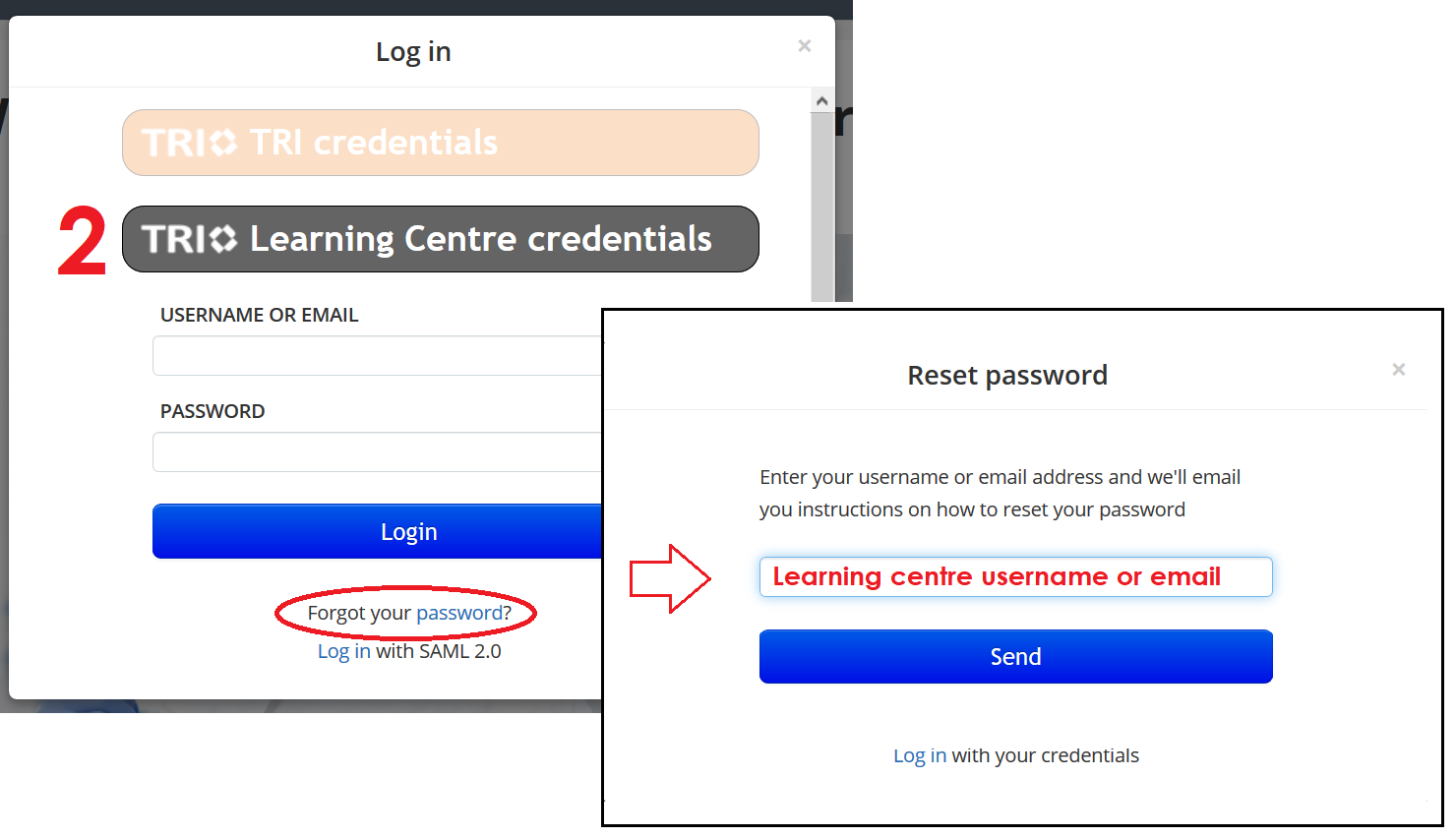
Which courses do I need to complete?
How long do I have to complete the courses?
New users will have 30 days from the time of your invite to complete the required e-learning modules. If this date passes, your TRI building and printing access will be suspended until you have completed the courses.
How often do I need to complete the courses?
COURSE TRAINING INTERVAL
TRI Fire Safety 1 year
TRI General Safety 3 years
TRI Lab Safety 3 years
TRI Chemical Safety 3 years
Will I need to complete training renewals?
Many of our training modules have renewal intervals (this will typically be listed in the 'course description'). You will receive reminder notifications starting 2 weeks before your course completion expires. After the renewal date passes for our mandatory courses, your TRI building and printing access will be suspended until your course is refreshed.
I've caught up on my overdue training, but my access still doesn't work!
We are unfortunately unable to monitor when overdue training courses may be completed, so once you've caught up on your required training you will need to email learning.centre@tri.edu.au to advise us - we will then reinstate your access as quickly as we can.
Will I receive notification of courses due for completion?
Absolutely, our required training reminders will generate the following series of notifications.
|
Email notice |
Reminder email |
Recipient |
|
1 |
2 weeks before due date |
Trainee |
|
2 |
1 week before due date |
Trainee |
|
3 |
3 days before due date |
Trainee |
|
4 |
2 days before due date |
Trainee |
|
5 |
1 day before due date |
Trainee |
|
6 |
Course due date |
Trainee + Trainee’s Supervisor |
|
7 |
Access suspension (following Tuesday) |
Trainee + Trainee’s Supervisor |
We know some of our partner email security devices can filter out emails from the learning centre. If you think a reminder was missed, please check these folders for emails from noreply@talentlms.com. We will also do our best to send a final reminder manually directly from learning.centre@tri.edu.au.
Alternatively, get in touch with learning.centre@tri.edu.au and we'll do our best to assist you.
I'm on extended leave - do I still need to complete this training?
You do not need to be on site at TRI to log into the learning centre. Provided you know your log in details, you can sign in from anywhere.
How do I self-enrol into additional courses?
Use the Course Catalog link from your dashboard to get a full list of available training courses, most of which will allow you to self enrol using the 'Get this course' button.
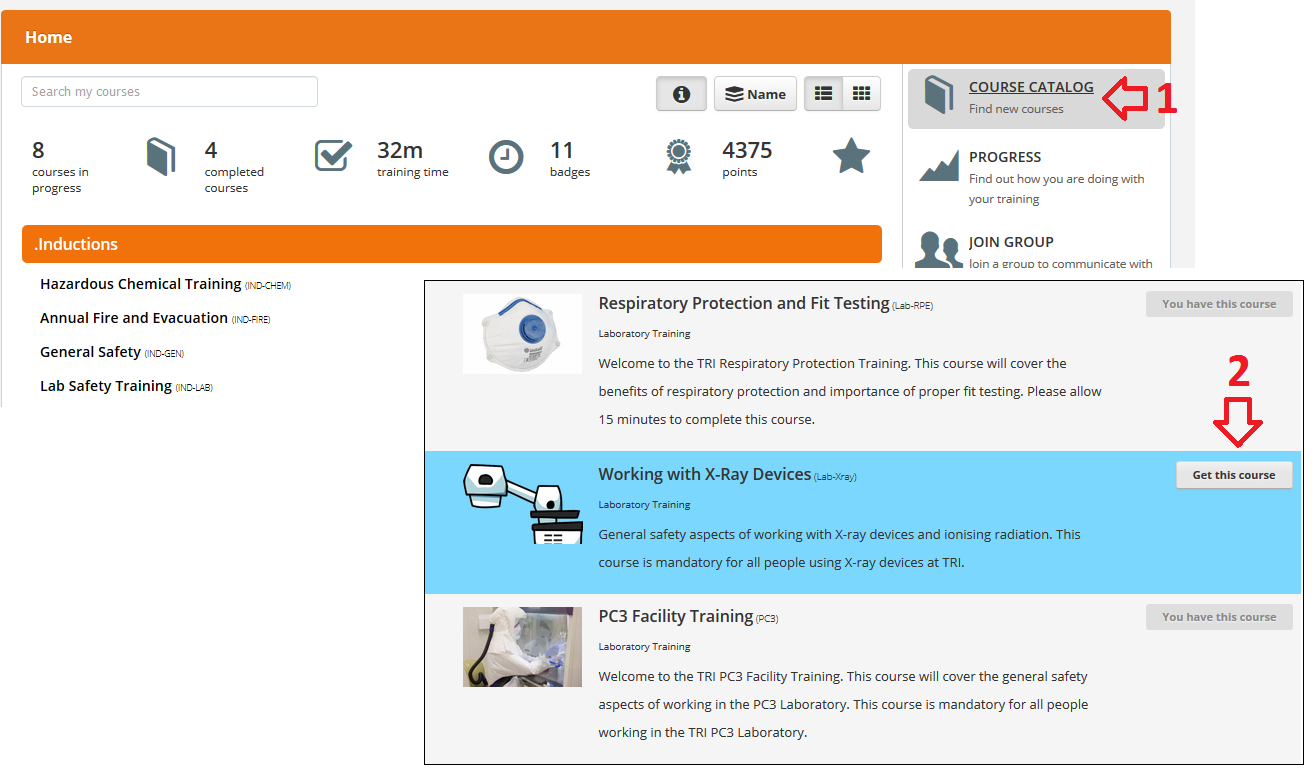
I'm an External Core Facility User, how do I get access to Core Facility training courses in the Learning Centre?
If you are not yet set up as an External Core Facility User, please follow the link to PPMS and complete a user account request. Once your PPMS account has been created, you will receive an invitation to the TRI Learning Centre and can use the Course Catalog to search for, and enrol, in the facility's training courses.
If you want to refresh yourself on learning material from a course you have already completed, navigate to the course from your home page then use the course outline/table of contents to select the section you wish to review.
How do I download my course certificates?
Follow the Progress link
from your dashboard, then click on Certifications from the top menu and choose the small badge icons beneath Options in the course list to download your completion certificates at any time.

I found an error or mistake with your content or want to provide feedback on a course.